Ever needed to mount a NTFS disk in XenServer 7? If you are trying to copy content from a NTFS disk/drive you will see that XenServer doesn’t supports NTFS by default. Most tutorials I’ve found recommended to install RPMforge which, unfortunately, is discontinued.
But here’s a very easy fix, you can use the EPEL repository as follows:
1. Go to EPEL’s website and get the command for EL7. Example:
su -c 'rpm -Uvh http://download.fedoraproject.org/pub/epel/7/x86_64/e/epel-release-7-LATEST_VERSION.noarch.rpm'
Where “LATEST_VERSION” is the latest EPEL version.
2. Update YUM:
yum update
3. Install “ntfs-3g”, “ntfsprogs” and “ntfsfix”:
yum install ntfs-3g ntfsprogs ntfsfix
4. List all drives:
fdisk -l
You will see a list of drives. Here’s an example of my 2TB drive:
Disk /dev/sdc: 2000.4 GB, 2000398934016 bytes, 3907029168 sectors Units = sectors of 1 * 512 = 512 bytes Sector size (logical/physical): 512 bytes / 4096 bytes I/O size (minimum/optimal): 4096 bytes / 4096 bytes Disk label type: dos Disk identifier: 0x000a8d4e Device Boot Start End Blocks Id System /dev/sdc1 2048 3907026943 1953512448 7 HPFS/NTFS/exFAT
In this case the desired drive is “/dev/sdc” and partition is /dev/sdc1
5. Fix any potential errors on your drive:
ntfsfix /dev/sdX
Where “sdX” represents the NTFS partition you want to mount. You should see something like this:
Mounting volume... The disk contains an unclean file system (0, 0). Metadata kept in Windows cache, refused to mount. FAILED Attempting to correct errors... Processing $MFT and $MFTMirr... Reading $MFT... OK Reading $MFTMirr... OK Comparing $MFTMirr to $MFT... OK Processing of $MFT and $MFTMirr completed successfully. Setting required flags on partition... OK Going to empty the journal ($LogFile)... OK Checking the alternate boot sector... OK NTFS volume version is 3.1. NTFS partition /dev/sdc1 was processed successfully.
6. Create a new directory and mount the NTFS partition. In this example we’ll create a “/ntfs” directory and mount “dev/sdc1”:
mkdir /ntfs mount /dev/sdc1 /ntfs
That’s it. CONGRATULATIONS! Please let me know if you have any questions or corrections by leaving a comment bellow.
Was this tutorial useful? Buy me a drink by using the “donate” button below. 🙂
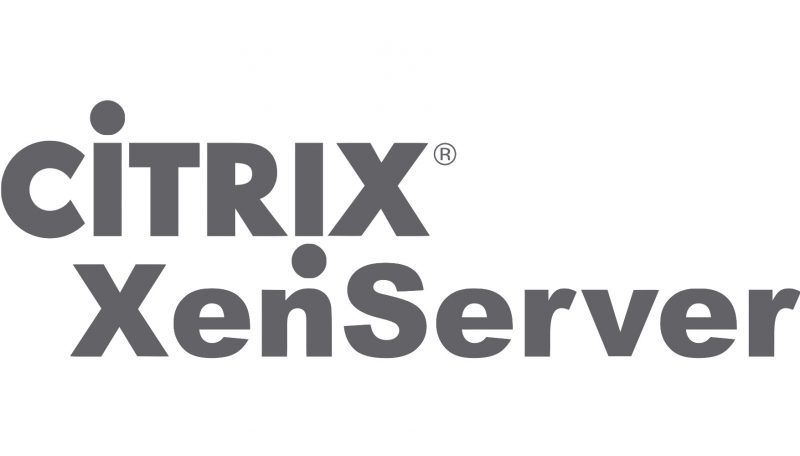
Thank YOU!